How to configure privacy and security on Telegram
We analyze what are the main privacy and security features that Telegram offers and how to configure them according to your needs.
Since the last update of the privacy policies of WhatsApp, the most used messenger in Latin America, many users have migrated to Telegram as the main alternative. If you already use this application, you have probably noticed that more and more contacts have 'joined Telegram', and if you have not downloaded it yet and are thinking of doing so, remember to download the app from the official repositories. Whatever the case, in this post we will tell you everything you need to know to configure privacy and security on Telegram.
Telegram's main features
Telegram is a cloud-based messaging app, which means that your messages and information are constantly synchronized with Telegram's servers. This distinctive feature has some advantages, such as not depending on your phone's connection (as in the case of WhatsApp) and being able to access Telegram from different devices, such as tablets and computers independently. In addition, it allows you to host all multimedia messages (audio, photos and videos) securely encrypted in your personal Telegram cloud, which prevents them from taking up space on your device.
On the other hand, Telegram uses the MTProto 2.0 protocol for its communications, so normal Telegram chats are not end-to-end encrypted. This does not mean that they travel in plain text, but that they are encrypted with the application's proprietary protocol between the client and the server. Only Telegram's secret chats are end-to-end encrypted and include some features that we'll cover later. This detail is not minor, especially nowadays where many users migrate to Telegram looking for more privacy, but are unaware of how encryption works in this application.
It should be noted among its main features that Telegram allows, among other things, groups of up to 200,000 members, with responses, mentions, hashtags and being able to 'pin' messages so that important messages are not lost within the chat. Finally, regarding permissions, it requests the same as WhatsApp, although these may not be granted and the application will continue to work with some limitations, such as synchronizing contacts or sending multimedia files.
Image 1: Telegram permissions
Telegram privacy settings
As in most applications, Telegram's main menu is located in the three lines on the top left. Here we will find the options to create a new group, make calls, search for saved messages and also the 'Settings' menu.
Within this menu we can configure the notifications and sounds of the application, the view, color and font of the chats, the language and create folders to store our messages in a more orderly way, among other things. We will also find the Privacy and security options that we will detail later and also the Privacy Policy that ESET always recommends reading carefully.
How to Make Tangle Free Headphones with Embroidery Floss http://t.co/CXHkaFrnDy http://t.co/15lV4YIhsW
— wikiHow Sat Apr 26 01:39:09 +0000 2014
Image 2: Telegram settings menu
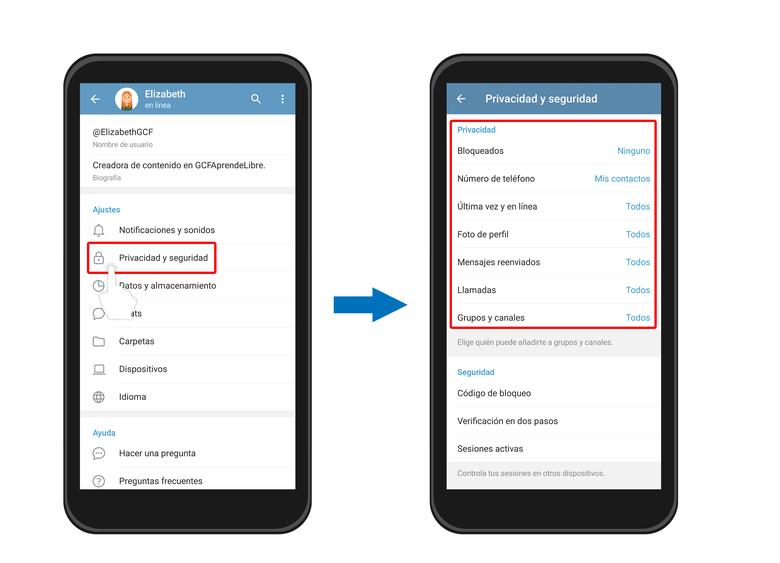
Among the privacy settings we can choose with whom – or with whom – our information will be shared, such as the telephone number, last time online and profile picture. It should be noted that an interesting option in Telegram is that it is not necessary to share the phone number to communicate with other people, since you can simply use your Telegram username and thus protect your personal number.
Within these options we will also find the list of blocked contacts, as well as the options of who can forward our messages, add us to groups and channels and receive calls.
Image 3: Privacy Options in Telegram
Within the security options we can configure a 'Lock Code', which consists of a PIN or fingerprint that the application will ask us to enter. This code is independent of the PIN or phone code and is an extra option to protect conversations from prying eyes.
In this section we can also enable 'Two-step verification', which works with a password and a recovery email exactly the same as in WhatsApp and is the configuration that will prevent an attacker from cloning our account through the number of phone.
Image 4: Security Settings and Two-Step Verification
Another interesting security option is to be able to delete the account and all the information from the Telegram servers in case of not using the application for a certain time, for example, 6 months.
Going back to the 'Settings' menu, we can find the 'Data and Storage' section where we can see how much space our information occupies on Telegram's servers, as well as choose how long to keep it or even delete it. At the end of this section we can also configure a proxy in case we want to mask our IP address to carry out some communication or avoid some type of network restriction.
Finally, in the 'Devices' section we can see a list of all those devices where we have an open Telegram session, whether web, mobile or desktop. We can also close any of these sessions remotely.
Image 5: Devices on which a Telegram session is started
Another interesting feature of secret chats is that they cannot be forwarded and screenshots are blocked. Whether the user tries to take them from the phone or using a particular application, the chat capture will come out completely black as shown in the following image. Although you should keep in mind that there are very simple ways to capture these messages, such as taking a picture of the screen with another device.
Finally, these chats allow you to delete them not only from our device, but also from the recipient's computer and even set the 'self-destruct' after a certain time. That is to say, once the recipient sees the message and the configured time passes, the message is automatically deleted from both devices without a trace.
Image 7: Telegram secret chat options
Conclusions
As with any other application, it is good to review the security and privacy settings before starting to use it. Understanding how the app works and how we are sharing our data is key to safeguarding our privacy. Telegram is a great alternative as a messenger, with multiple options and advantages that adapt to almost all needs. Remember, normal chats are very useful for keeping in touch from any device and saving photos or videos in the cloud so as not to take up space, but if what you need is really private communication, it is best to use a secret chat.
