This is Teams, Microsoft's video call tool
This tool allows you to give a home approach in which we communicate with our family and friends, share interesting links and documents or make calls and video calls from group.On the contrary, it is also integrated with other applications of the brand with a clear professional approach, such as those of the Microsoft 365 office suite (formerly Microsoft Office): Word, Excel, Outlook, OneDrive, PowerPoint or OneNote.This allows users to communicate and collaborate with the document edition simultaneously.
Applications
It is marketed with three different plans each with its particular approach and offering different applications, also with different prices obviously.
For home
You can be one of the best ways to communicate with your family and people who live with you, especially if for issues of schedules and school or labor obligations you cannot match too much time at home.
The chat allows, in addition to the obvious, organize different plans or create task lists and assign each of them to the group members.You can also create tasks between several family members.Another of the tools are instant surveys, a raised hand survey to make important decisions.
The individual and group calls and video calls are also present.You can communicate with a single team member or create a group for calls and group video calls.This conference mode is only available in the desktop version, and the limits for individual calls are 24 hours for free in individual calls and 100 participants and 60 minutes for free meetings.
The application offers a dashboard where you will find all the important information, the different chats you have open, the scheduled meetings, the documents and photos shared, etc..
For work
The application of Teams for small and large companies offers more powerful tools with which to be able to communicate with all the members of the department or the work team.A better connection for group calls and video calls and more customization options in the chat that allows you to communicate with other users in the channels themselves through the publications button or search and apply filters in written written communications.
We can organize the chats so that each participant can only see, access or participate in the conversations assigned to it through group channels or chats.We can also participate in all of them from anywhere and device.The chats of the company version allow to make user mentions, use enriched text (with titles, subtitles, images, vignettes, links or appointments), simultaneous translation of messages, sharing GIFS and stickers or mark some messages as priority to highlight them about the the rest.
Calls and video call also offer some interesting options, such as the option to share screen or change the background of your environment if you do not want the real scenario to be shown.Group video calls can be used to perform presentations, organize meetings, direct web seminars, etc..And all with an available capacity of up to 10.000 attendees.
The Redmond tool also offers professional telephone call services.In this way we can redirect calls to the appropriate departments, listen.
For education
It is also the right tool for the education sector for all the possibilities offered around the interaction between teacher and students.The content of the classes, the tasks for each student and the schedules are integrated through Onenote.
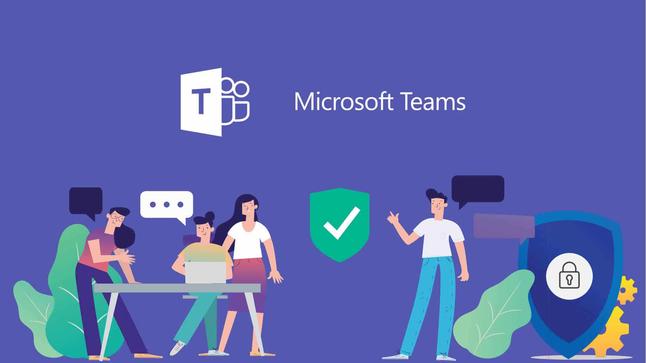
Teamwork is important by collaborating among all students in the design and editing of text documents, spreadsheets or presentations with the integration of applications such as Word, Excel or PowerPoint.
Group video calls are made as a virtual class where students can raise their hands and only heard the voice of one of the users, share the screen, divide students by groups, the use of the digital canvas, custom funds andTask control directly in the chat tool.
Plans and prices
Different types of subscription for Teams are offered so that all groups can use the plan that best suits their needs.
Free plan
It is the ideal subscription for families or working groups that need to organize safe meetings and use the chat option and cloud storage space with OneDrive.
With this plan they can be made call and group video calls with up to 100 users and up to 60 minutes, the screen can be shared, customize the bottom or schedule the meetings.Users have a 2 GB space to attach files in chats with a 10 GB limit throughout the equipment.We can also install different external applications and plugins from a catalog of more than 250.
Microsoft 365 Basic Company
The price of the basic plan for companies is 4.20 euros per month per user, the price does not include VAT.This plan integrates applications such as Exchange, OneDrive and SharePoint, the limitations for calls and group video calls amount to 300 participants and maximum duration of the meeting at 24 hours.In addition, meetings can be recorded, an option that is not available in the free plan.
The limitation in terms of storage space amounts to 1 TB per user and per organization, in addition to additional 10 GB per license.In addition, it includes emopera of email in Exchange and 1 TB of storage in OneDrive.In the field of security, the company version adds multifactor and auditing authentication and advanced reports.
In addition, the Basic Company Plan enjoys a technical support service that includes user management tools, use reports, 99.9% activity time with financial support and technical support through the web or telephone via/7.
In the free plan we do not have any added application, it is the cleanest version of the tool.However, in the Basic Company Plan we have in an integrated way of these applications:
Microsoft 365 Standard Company
This is the most complete payment option offered by the Redmond brand platform.It has a price of 10.50 euros per user per month, the price does not include VAT.
An additional option very interesting is the possibility of organizing web seminars with an invitation system that includes the registration page of attendees, confirmations by email and reports.It also includes applications such as Microsoft Bookings, SharePoint Online, Yammer, Planner and Stream.
The most complete version of the platform, in addition to the applications of the previous plan, adds these other applications:
Applications
To download the application we just have to go to the Redmond brand website.We will press on the download button for desktop from the equipment where we want to install it and download the version for our operating system regardless of whether it is Windows, Macos or Linux.
In the case of wanting to install the mobile application for Android or iOS we can press the download button for mobile device and take us to the section for it.We just have to enter our email to receive the link to install the application.This email address will only be used for this purpose exclusively.
We can also access the Android or iOS application store to download the application as one more.It is important to remember that to be able to use it with Android we will need some of the last 4 versions of the operating system, in the case of iOS we will need any of the last two versions, and in any case the Date Fund's Date Fund option in the video calls can only be usedWith iOS 12 or later.
Requirements
Although it is not a tool that is especially demanding in terms of the technical requirements to be able to execute it, we must take into account what is indicated on its website.
Windows
macOS
These are the requirements if we are going to use a macOS equipment:
Linux
If you are using a Linux operating system these are the technical requirements of the platform:
Start using
The use of the application, in general, is simple and intuitive, but it is important that we have clear steps such as registration and initial configuration.
Record
The first requirement before registering on the platform is to have closed the open sessions in any Microsoft account that you have.Once this we will go to the web to get free teams and we will do the following:
Camera and micro configuration
If we want to change the chamber configuration or microphone for calls, video calls or meetings we have to click on configuration and more “…” next to our profile image at the top.We will follow the configuration / devices route.
In the audio devices section we will choose the speaker and the microphone that we want to use by default.In the camera we will do the same with that device, we can review the previous view of the same.
Create and join meetings
To create a meeting we will only have to access the chat section of the left lateral menu.Then we will click on New Meeting at the top and in the new calendar tab we will choose to meet now and press the Create a meeting button.
We will introduce the name of the meeting and select to obtain a link to share, in this way the invitation link will be copied on the clipboard to share it with who we want.Then we will click on start meeting.Now we just have to establish the audio and video options to end up clicking on now.
If we want to schedule the meeting for a later moment we will access the calendar tab and choose a new meeting.We introduce the name of the meeting and fill in the start and completion fields.Once we keep the meeting configuration we will press to save and we can copy the invitation link to summon the attendees.
Once the meeting has started we have many use and configuration options:
Tricks and tips
Once we have registered and installed the application, and when we have already made particular and group calls and video calls, it is interesting to know some of these tricks and advice.
Change virtual funds
Changing the background shown in a video call.We can also adjust a more subtle or minimalist fund that does not distract the meeting attendees.
For this we will choose background filters just below the video image.You can choose the blur option to blur the real background that is being shown or click on adding new to load an image, it is compatible with JPG, PNG and BMP formats.
Translate conversations
In this case, the emitter of the call must start it and then go to the Translator conversation website and click on start conversation by selecting the language of the same.The session begins with a QR code that is the invitation to share by email, messaging application or sharing screen.
In this way it will be enough to choose our language as assistants to be able to communicate freely through the simultaneous translation service.
Record meetings
We can record our meetings and the document will be housed in our storage space in OneDrive.We must also remember that blackboards or shared notes are not captured when we record the meetings.
To record meetings we have to click on the menu button "..." and choose the start recording option.This action will be notified to all attendees.To stop it we will do the same but clicking on stopping the recording.If we click on the transcription only this will stop, the recording will continue.
Use of commands and shortcuts
When we use applications of this type, we need its operation to be fast and fluid, especially when used in the work environment, so some keyboard shortcuts like these are important:
We also have a series of commands that we can run in the upper field of the Teams window:
Share screen
The option to share the content of your screen in a video call is very useful, both in a working meeting, in a class or to show something to contact.For this we will have to click on sharing content when we are in a video call.We have 4 different options to share content:
To finish this tool we will only have to click on stop sharing.
